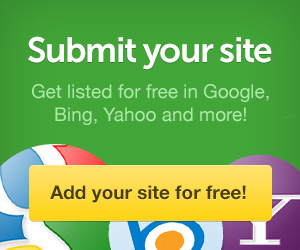Here is a great deal for an all in one computer. You ask what is an all in one computer? Well they have been around for quite a while and now are much more available & affordable. As with anything there are selling points as well as drawbacks, and to name a few of each:
Top 3 Reasons to consider for all in one desktop computers:
1- Ultimate space saver and cable eliminator. These systems are very space friendly and since the computer and monitor are built together you immediately get rid of the majority of cables.
2- You no longer lose leg space to the PC Case as it simply sits in your desk top.
3- Everything you need (for the most part) is all built into the single system so you no longer need seperate pieces, parts and cables.
3 Reasons to re-consider the all in one desktop computer:
1- Your options for upgrading hardware is fairly limited due to the build of these systems.
2- Potential hardware issues could lead to much more expensive repairs versus a traditional PC.
3- These systems are slightly limited with the amount of Memory and Processor power they can handle due to the slim design aspects, and they are also limited with Video processing so they are not ideal for big time gamers.
Of course there are other reasons to consider these systems on both ends. But overall they have come a long way and I feel that these systems will be in allot of homes due to the ease of use, compact design and overall value. Plus they are much more sleak and cable free compared to standard desktop and seperate moniotr systems that we are all used to.
Monday, April 18, 2011
Saturday, April 16, 2011
The New Kindle
The new Kindle will be available starting May 3, 2011. You can now pre-order the all new and improved Kindle on amazon.com.
Here is a breakdown of the new and improved Kindle Features:
All-New, High-Contrast E Ink Screen - 50% better contrast with latest E Ink Pearl technology
Read in Bright Sunlight - No glare
New and Improved Fonts - New crisper, darker fonts
New Sleek Design - 21% smaller body while keeping the same 6" size reading area
17% Lighter - Only 8.5 ounces, weighs less than a paperback
Battery Life of Up to One Month - A single charge lasts up to one month with wireless off
Double the Storage - Up to 3,500 books
Built-In Wi-Fi - Shop and download books in less than 60 seconds
20% Faster Page Turns - Seamless reading
Enhanced PDF Reader - With dictionary lookup, notes, and highlights
New WebKit-Based Browser - Browse the web over Wi-Fi (experimental)
Here is a breakdown of the new and improved Kindle Features:
All-New, High-Contrast E Ink Screen - 50% better contrast with latest E Ink Pearl technology
Read in Bright Sunlight - No glare
New and Improved Fonts - New crisper, darker fonts
New Sleek Design - 21% smaller body while keeping the same 6" size reading area
17% Lighter - Only 8.5 ounces, weighs less than a paperback
Battery Life of Up to One Month - A single charge lasts up to one month with wireless off
Double the Storage - Up to 3,500 books
Built-In Wi-Fi - Shop and download books in less than 60 seconds
20% Faster Page Turns - Seamless reading
Enhanced PDF Reader - With dictionary lookup, notes, and highlights
New WebKit-Based Browser - Browse the web over Wi-Fi (experimental)
Labels:
New Kindle
Wednesday, April 13, 2011
Godaddy Coupons Codes & Savings
Here is a link that will save you 25% off your Godaddy.com purchase. The one directly below is for new customers only. There are several more below for existing and new customers. Enjoy and share with others.
If you need any other discounts, promos or savings on domain relate or website related sites please feel free to drop me a line and I will provide you with the best deals out there.
If you need any other discounts, promos or savings on domain relate or website related sites please feel free to drop me a line and I will provide you with the best deals out there.
Friday, April 8, 2011
Computer Memory Upgrade
A Memory upgrade is one of the easiest and most effective ways to improve the overall speed and performance of your computer. And these days with the price of memory being so low it is well worth the little bit of effort and investment as you will see clear results.
When any of my customers ask what can be done to speed up their computers, my first answer is to do a memory upgrade. Of course some computers already have the maximum memory allowed on their system, however a majority of them do not.
The process is very easy and almost anyone can do this on their own. Although there are a certain things you have to make sure to do and not do. So here is a quick how to guide for upgrading the memory of your computer. (this is pretty much the same whether you have a desktop or a laptop).
1- Find out the model and make of your computer and go to the manufacturers website.
Once you have done this, locate the System Hardware Specs of your computer and see how much System Memory it is able to handle.
(note, a very quick way to bypass the first two steps is to go to a site called Crucial.com
Get 5% off at Crucial ). This will save you some time and leave the guesswork out. Once you go to this site you need to run the free memory scan tool which will tell you how much memory you currently have, how much you can upgrade it to, as well as tell you the speed and latency of your memory. They also sell memory modules at a very competitive price so you can just purchase it directly there as well.
). This will save you some time and leave the guesswork out. Once you go to this site you need to run the free memory scan tool which will tell you how much memory you currently have, how much you can upgrade it to, as well as tell you the speed and latency of your memory. They also sell memory modules at a very competitive price so you can just purchase it directly there as well.
2- Once you purchase the necessary memory and receive it. You will need to have your computer totaly unplugged and disconnect all cables and peripherals.
3- Make sure to touch a piece of metal to discharge any static electricty that you may have built up, then you open of the computer case, locate the memory modules, and install the new ones. (Sometimes you may need to take out the old memory modules and simply replace with the new ones, and other times you simply add them on top of the others that exist).
4- Then you close up the computer case and reconnect everything and power up the computer. Most Bioses will automatically detect the added memory and some will ask you to confirm at which point the system has properly identified the memory installation.
5- At this point your system will boot up and everything should run much faster and better. In some cases the memory may end up being either incompatible with your system or may even be faulty at which point you will notice your system acting wierd, shutting down on its own, or giving you errors. If this does occur, contact the vendor from which you purchased the memory from and they will provide you with replacement memory modules.
Again this is a simple process that anyone feeling comfortable with opening up a system can take on, however if you have any doubts or questions as to anything, feel free to drop me a line or an email and I would be more than happy to help you.
Also below are a couple of links to memory on some other sites, sometimes Amazon has them cheaper than anywhere else so it is worth looking around. If you need a specific type of memory at the lowest prices again you can always drop me a line and I will provide you with a link to the lowest prices on the net for Memory Upgrades.
Note: If you are upgrading the memory on a laptop, steps are similar, but make sure to take out the Battery of your laptop or it can end up damaging the memory or your motherboard. So again, when upgrading anything on a laptop, make sure to disconnect the battery and take it out....
When any of my customers ask what can be done to speed up their computers, my first answer is to do a memory upgrade. Of course some computers already have the maximum memory allowed on their system, however a majority of them do not.
The process is very easy and almost anyone can do this on their own. Although there are a certain things you have to make sure to do and not do. So here is a quick how to guide for upgrading the memory of your computer. (this is pretty much the same whether you have a desktop or a laptop).
1- Find out the model and make of your computer and go to the manufacturers website.
Once you have done this, locate the System Hardware Specs of your computer and see how much System Memory it is able to handle.
(note, a very quick way to bypass the first two steps is to go to a site called Crucial.com
Get 5% off at Crucial
2- Once you purchase the necessary memory and receive it. You will need to have your computer totaly unplugged and disconnect all cables and peripherals.
3- Make sure to touch a piece of metal to discharge any static electricty that you may have built up, then you open of the computer case, locate the memory modules, and install the new ones. (Sometimes you may need to take out the old memory modules and simply replace with the new ones, and other times you simply add them on top of the others that exist).
4- Then you close up the computer case and reconnect everything and power up the computer. Most Bioses will automatically detect the added memory and some will ask you to confirm at which point the system has properly identified the memory installation.
5- At this point your system will boot up and everything should run much faster and better. In some cases the memory may end up being either incompatible with your system or may even be faulty at which point you will notice your system acting wierd, shutting down on its own, or giving you errors. If this does occur, contact the vendor from which you purchased the memory from and they will provide you with replacement memory modules.
Again this is a simple process that anyone feeling comfortable with opening up a system can take on, however if you have any doubts or questions as to anything, feel free to drop me a line or an email and I would be more than happy to help you.
Also below are a couple of links to memory on some other sites, sometimes Amazon has them cheaper than anywhere else so it is worth looking around. If you need a specific type of memory at the lowest prices again you can always drop me a line and I will provide you with a link to the lowest prices on the net for Memory Upgrades.
Note: If you are upgrading the memory on a laptop, steps are similar, but make sure to take out the Battery of your laptop or it can end up damaging the memory or your motherboard. So again, when upgrading anything on a laptop, make sure to disconnect the battery and take it out....
Labels:
Computer Memory Upgrade
Subscribe to:
Comments (Atom)