When any of my customers ask what can be done to speed up their computers, my first answer is to do a memory upgrade. Of course some computers already have the maximum memory allowed on their system, however a majority of them do not.
The process is very easy and almost anyone can do this on their own. Although there are a certain things you have to make sure to do and not do. So here is a quick how to guide for upgrading the memory of your computer. (this is pretty much the same whether you have a desktop or a laptop).
1- Find out the model and make of your computer and go to the manufacturers website.
Once you have done this, locate the System Hardware Specs of your computer and see how much System Memory it is able to handle.
(note, a very quick way to bypass the first two steps is to go to a site called Crucial.com
Get 5% off at Crucial
2- Once you purchase the necessary memory and receive it. You will need to have your computer totaly unplugged and disconnect all cables and peripherals.
3- Make sure to touch a piece of metal to discharge any static electricty that you may have built up, then you open of the computer case, locate the memory modules, and install the new ones. (Sometimes you may need to take out the old memory modules and simply replace with the new ones, and other times you simply add them on top of the others that exist).
4- Then you close up the computer case and reconnect everything and power up the computer. Most Bioses will automatically detect the added memory and some will ask you to confirm at which point the system has properly identified the memory installation.
5- At this point your system will boot up and everything should run much faster and better. In some cases the memory may end up being either incompatible with your system or may even be faulty at which point you will notice your system acting wierd, shutting down on its own, or giving you errors. If this does occur, contact the vendor from which you purchased the memory from and they will provide you with replacement memory modules.
Again this is a simple process that anyone feeling comfortable with opening up a system can take on, however if you have any doubts or questions as to anything, feel free to drop me a line or an email and I would be more than happy to help you.
Also below are a couple of links to memory on some other sites, sometimes Amazon has them cheaper than anywhere else so it is worth looking around. If you need a specific type of memory at the lowest prices again you can always drop me a line and I will provide you with a link to the lowest prices on the net for Memory Upgrades.
Note: If you are upgrading the memory on a laptop, steps are similar, but make sure to take out the Battery of your laptop or it can end up damaging the memory or your motherboard. So again, when upgrading anything on a laptop, make sure to disconnect the battery and take it out....
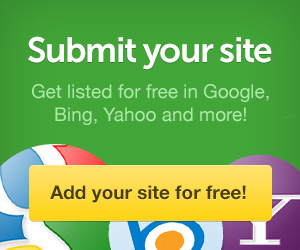



No comments:
Post a Comment